
Poly Haven Asset Browser for Blender
We made an add-on for Blender that pulls all our assets into the asset browser, making it easy for you to drag and drop HDRIs, materials and 3D models into your scene without having to visit the website.
This is a paid product, for now.
While all our assets are 100% free to download, it costs us a lot to create them. By selling this add-on, we've been able to grow Poly Haven, creating over 1000 new assets and improving the quality of our work.
However, we don't want to sell this add-on forever, we want to focus on free content and open access.
Support us on Patreon to help unlock this add-on for the entire community. Once we reach 5000 patrons, it will be released for free to everyone. Until then, it's available only through Patreon, or by purchasing it on Superhive.
Poly Haven’i tegevuskava
Choose your path...
Patreon
$5/month
Includes other rewards
Cancel any time
or
Superhive
$30
Once-off purchase
Free updates forever
Whether you get it on the Superhive or Patreon, the add-on is identical. Both versions have the same features and perks, including...
2061 Assets and Counting...
All of our current and future assets at your fingertips, with new stuff nearly every day.
Early Access
Stand out from the crowd, use content that will only be public months from now.
Offline Use
Assets can be used even when offline, at 1K plus any resolutions downloaded previously.
Features:
Organized catalogs
Assets are organized according to our categories and asset types, making it easy to filter through the lists and quickly find what you need.
Our tags are also added automatically as well, meaning you can search for specific keywords too.
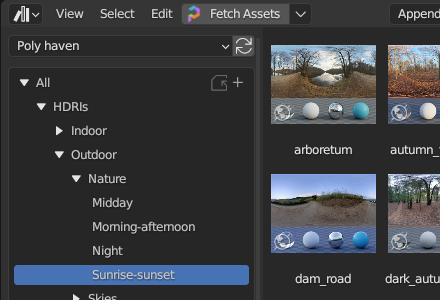
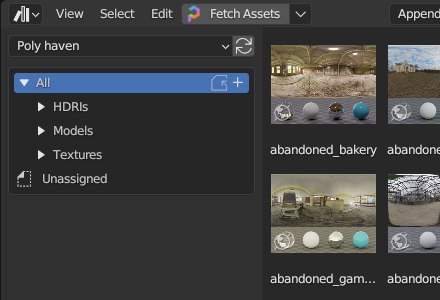
Resolution switching
By default assets will be imported at 1K resolution for quick previews, but you can swap to higher resolutions at any time. Most assets are available at least at 8K resolution.
Switching to a new resolution will download the files from our server and keep them on your hard drive for faster switching next time.


Auto texture scale
No more eye-balling texture sizes. Simply click the "Fix Texture Scale" button and the add-on will compare the known dimensions of our texture to your mesh surface area, calculate the exact scale multiplier and set this on the mapping node to get things looking right.
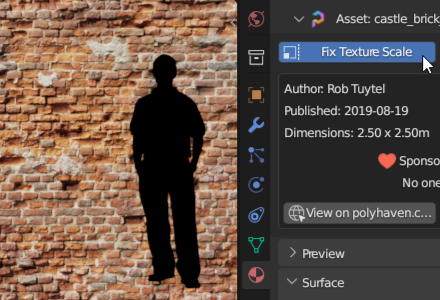

One-click displacement setup
Almost all of our materials are designed to be used with real mesh displacement, using tessellation/adaptive subdivision.
There are a few settings to change in Blender and modifiers to set up in order to get this working correctly. Rather than doing that manually, there is a "Set up displacement" button in the material panel.
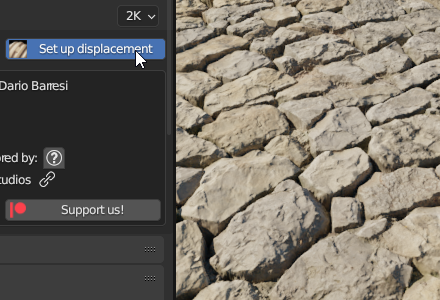
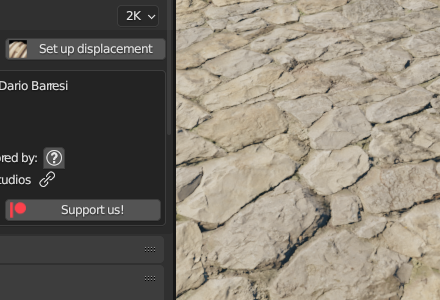
Get it now: